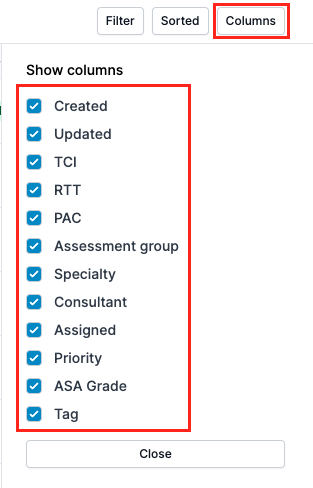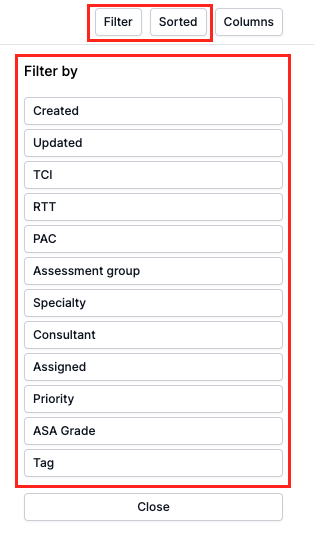Introduction to the Portal
In this guide, you will learn:
- How to navigate the dashboard and filter assessments
- How to navigate left side menu
How to navigate the dashboard and filter assessments
On your dashboard, you can view the following information :
- Patient details - their names and identifiers;
- Date created - date when the assessment was created;
- Date updated - date of the latest update;
- TCI date - optional field for TCI date, can be updated from the patient page;
- RTT start date - referral to treatment date;
- PAC date - pre-assessment clinic date;
- Assessment group - name of assessment group;
- Service (or specialty) - NHS specialty;
- Consultant - surgical consultants assigned to the patient;
- User assigned - hospital user with access to the platform;
- Priority - P1 to P4 priority, indicating urgency;
- Referral Priority - routine, urgent or 2WW;
- ASA Grade - ASA grade is calculated by Ultramed's algorithm, can be overridden on the patient page;
- Tag - change tags to identify status of the assessment.
You can change, filter and sort the view on your dashboard.

To make the changes to your view, click on "Columns" in the right top corner and choose the columns you would like to have in your dashboard.
To filter or sort the assessments, click on "Filter" or "Sorted" and choose the property you would like to filter or sort by.
All changes will be saved until changed again manually.
How to navigate left side menu
Once logged in to the clinical portal, you will be able to see lists of patients under the categories Expected, Received, In Progress, Completed, Archived and Bin.
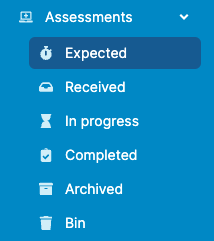
- Expected - questionnaire has been initiated but the patient has not yet completed;
- Received - questionnaire has been completed by the patient;
- In progress - assessment is actively being worked on;
- Completed - assessment has been completed;
- Archived - assessment has been archived (for patients who have had their procedure);
- Bin - test assessments and duplicate assessments completed in error.