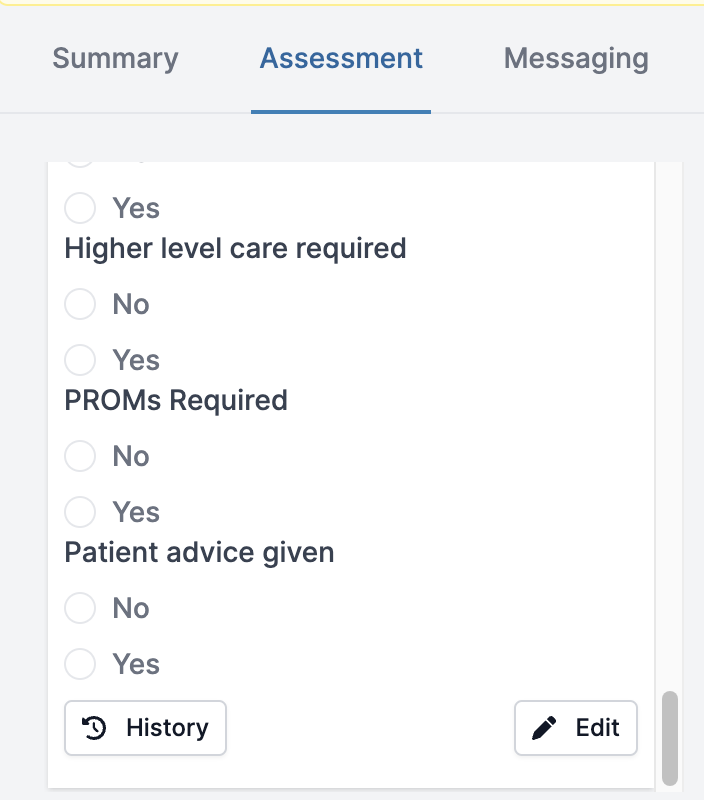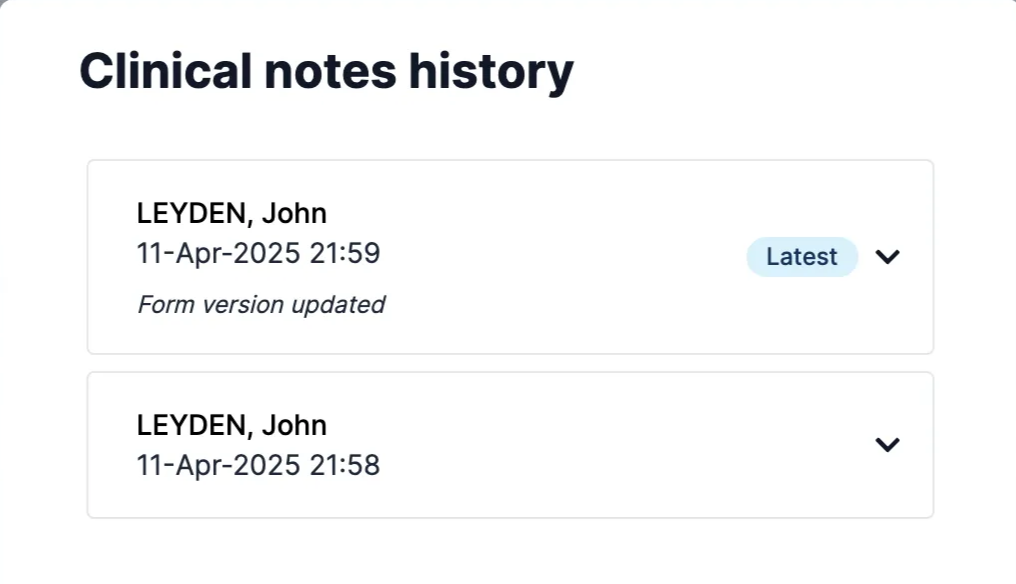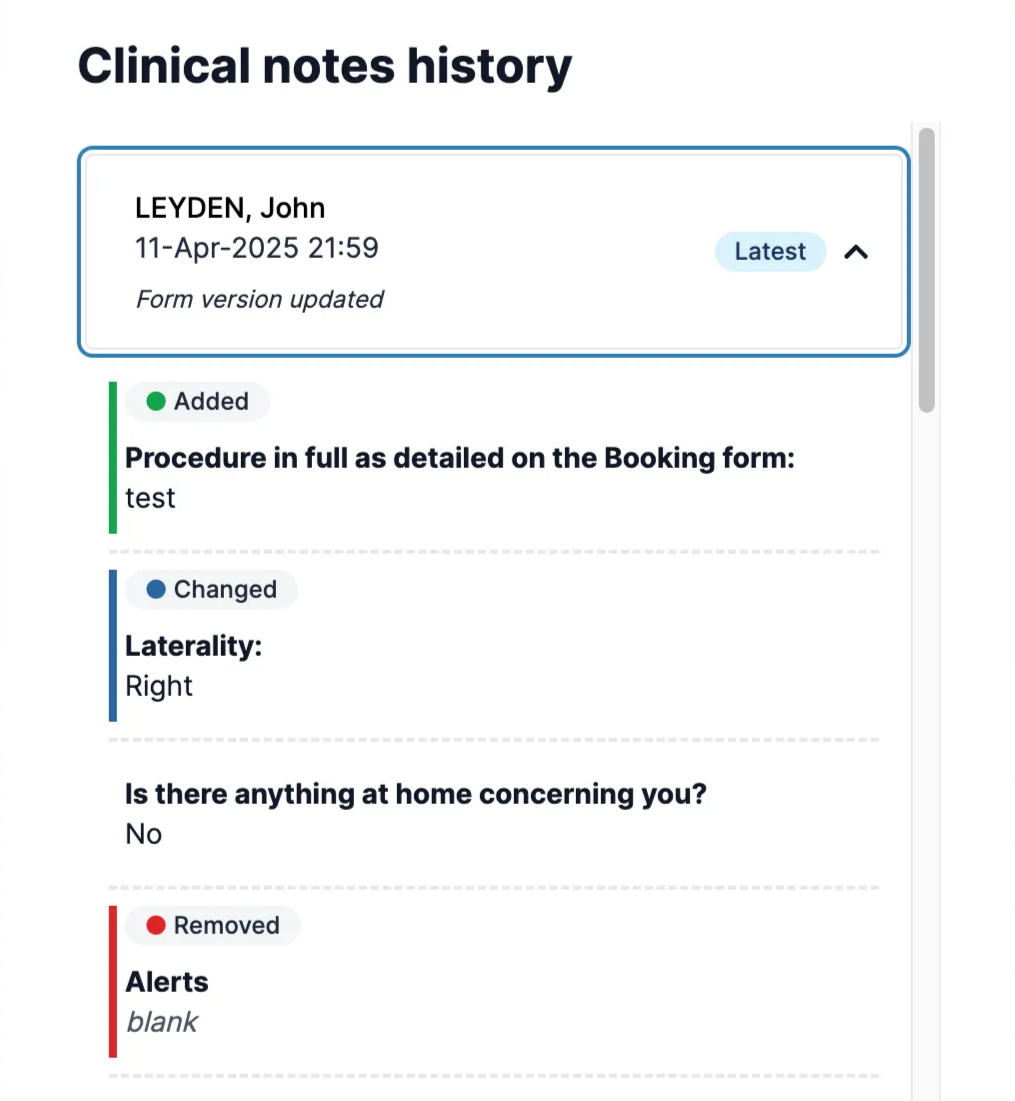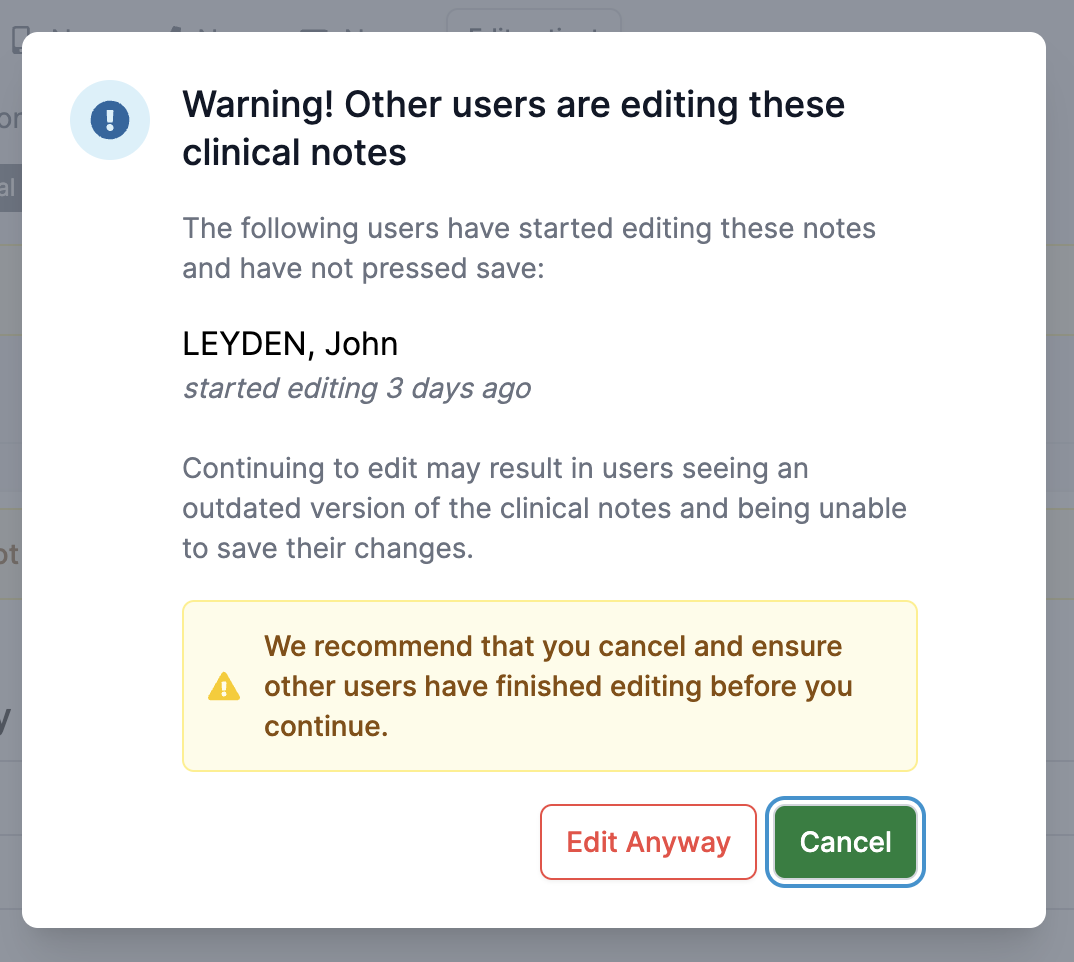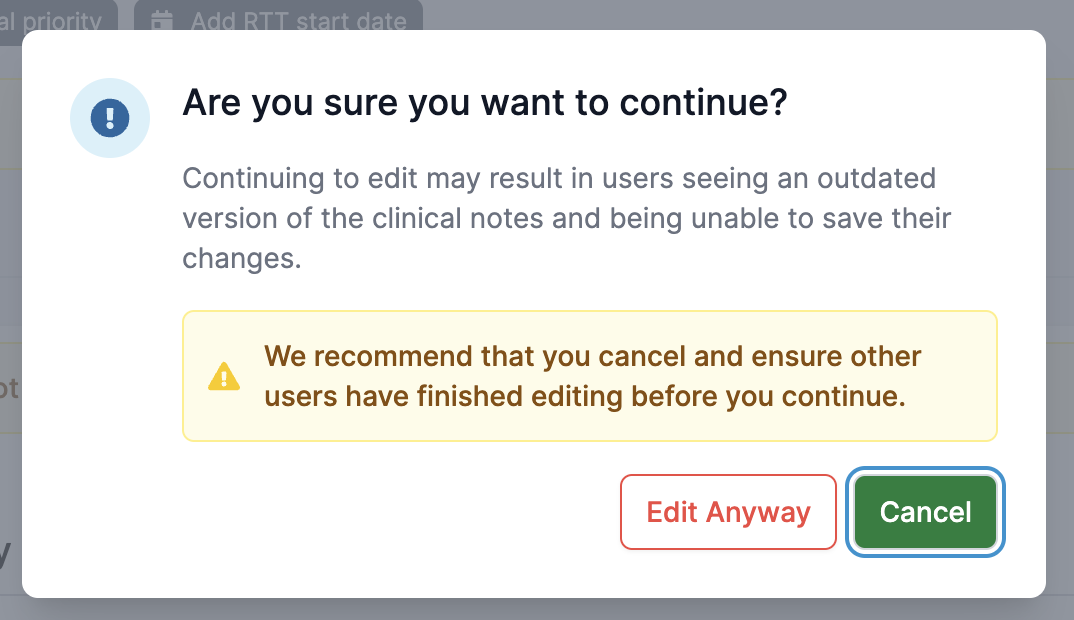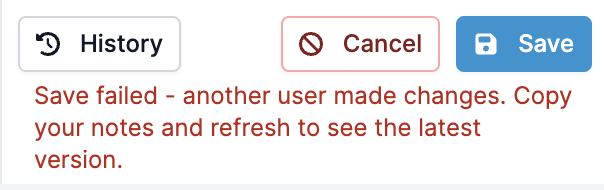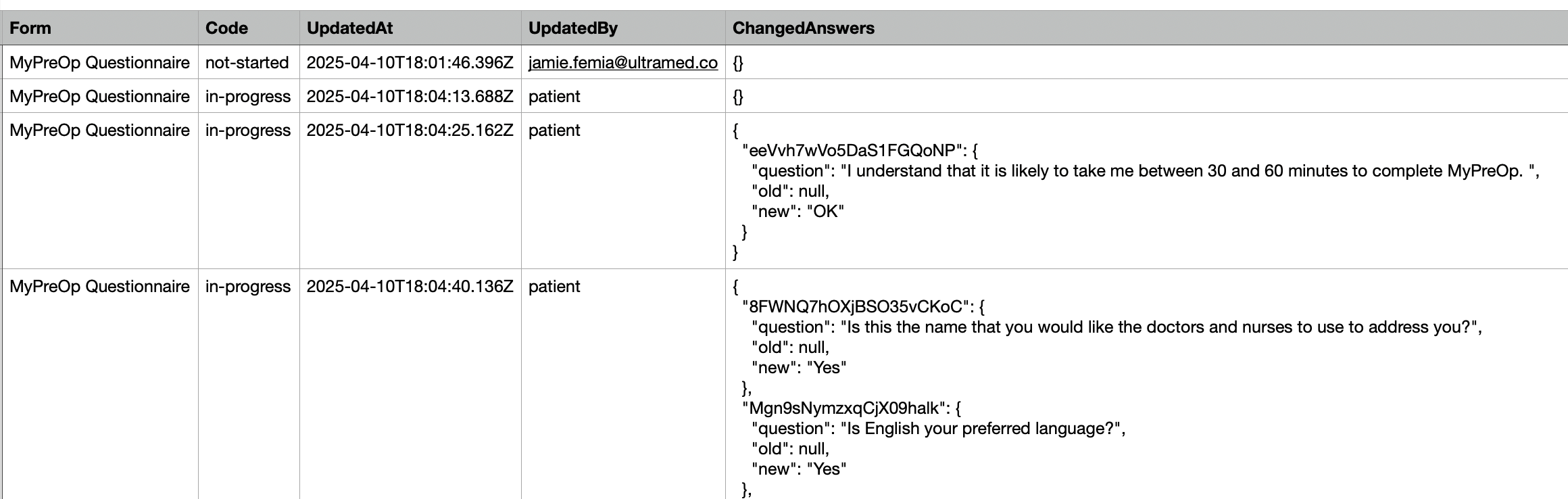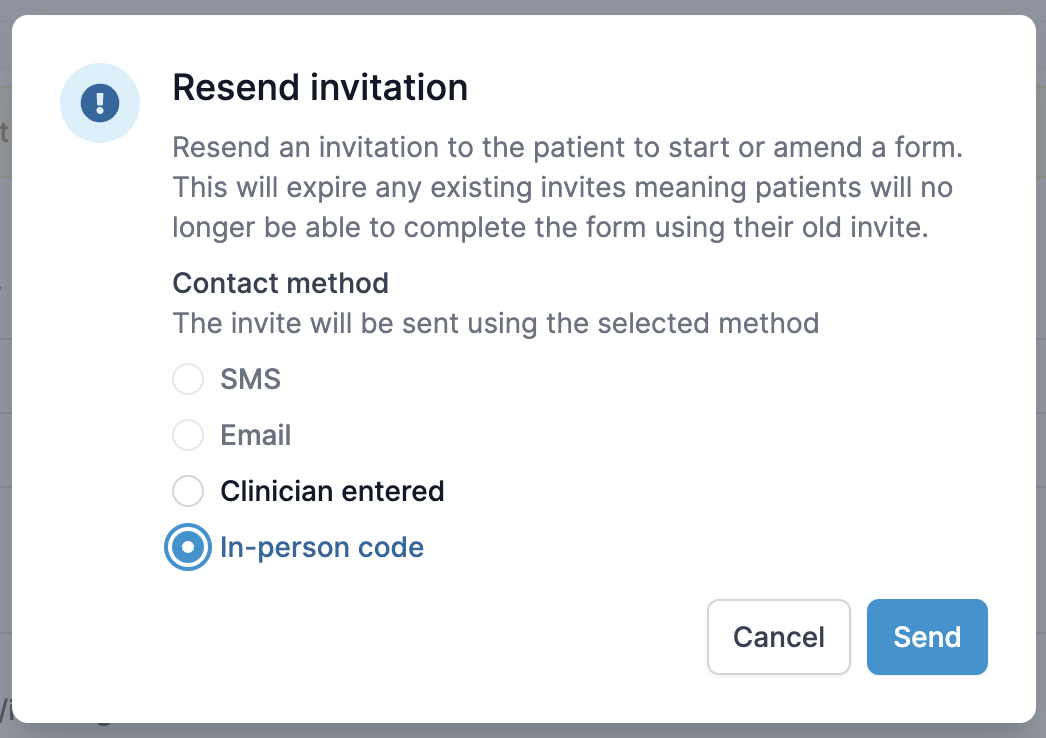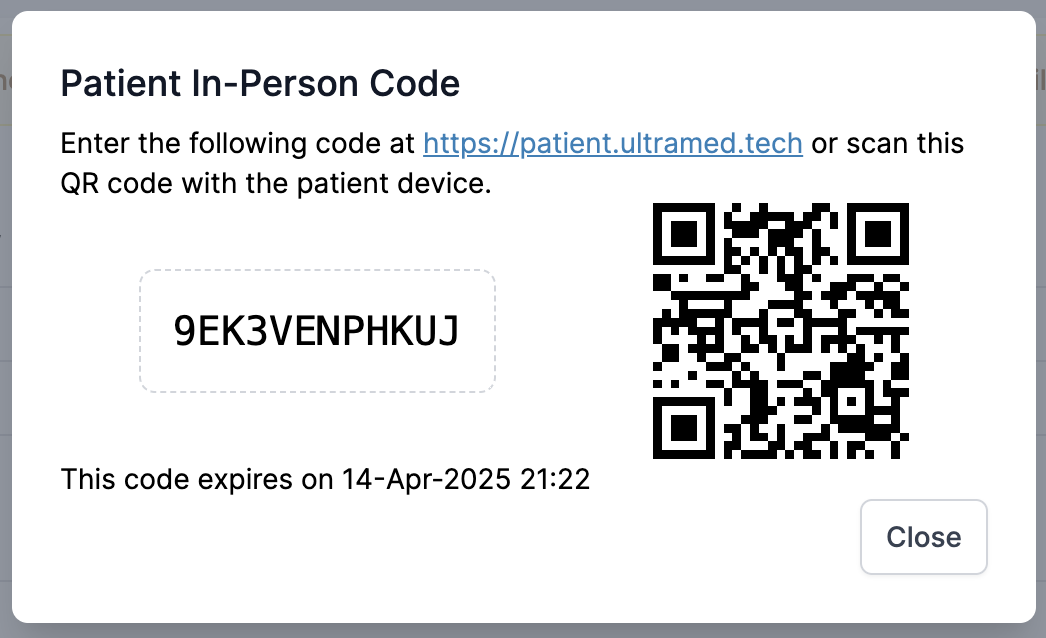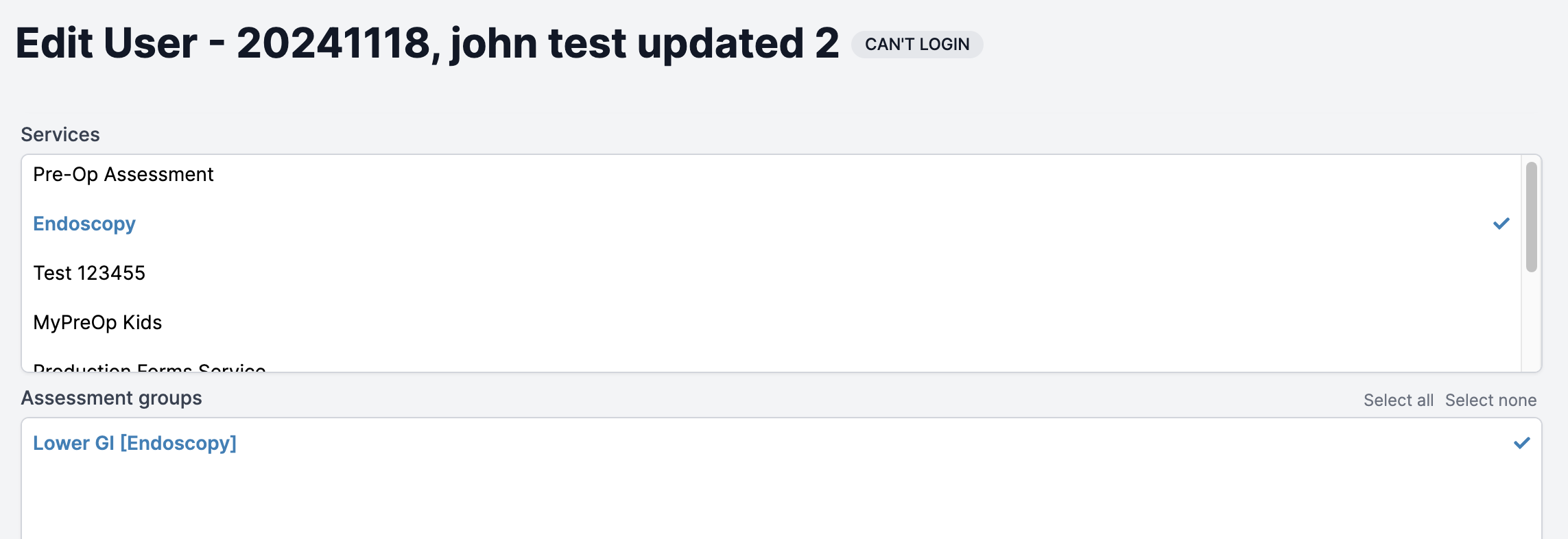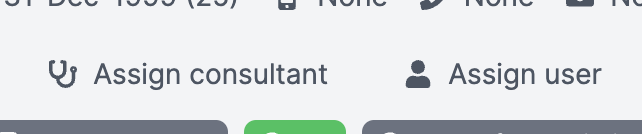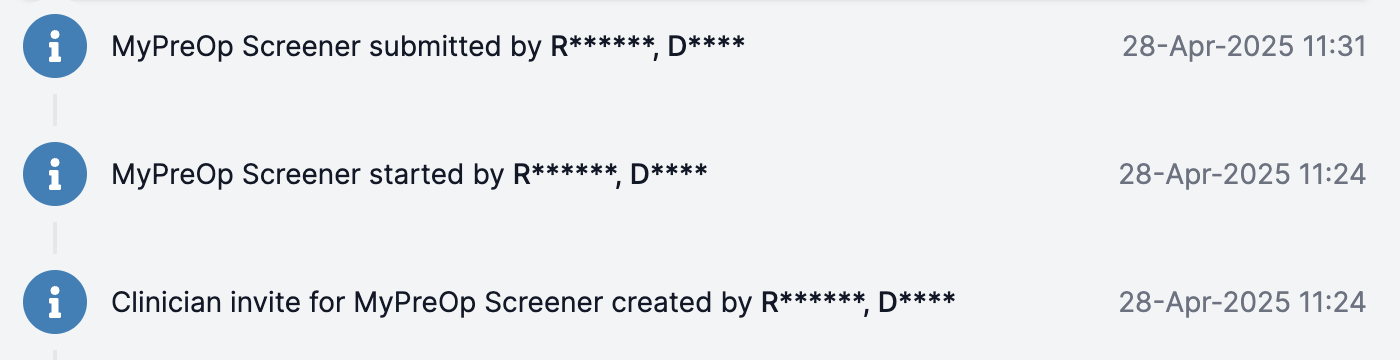April release notes
April Feature Release Announcement
We are pleased to announce the availability of several new features in the clinical portal. The release of these features to test and live environments will be coordinated with customers via their account managers in accordance with our feature release process.
Clinical Notes Audit History
Every change made to clinical notes in the portal is recorded, but until now that information was only available upon request.
We have now added the ability to access this information directly in the portal, via the new “History” button.
This button presents the history of the clinical notes in a pop-up dialog, allowing each version to be viewed and compared. Each version is contained within a roll-out section, with the following information:
- the author who saved the change
- the date and time of the change
- whether the change includes an update to the clinical notes form structure itself (for example if a question change was requested by the customer)
The change labelled “latest” reflects the values visible in the normal clinical notes editor pane.
It also highlights fields that have been changed since the previous version.
The history information is read-only and cannot be edited.
Multiple Clinical Notes Editors Warning
Following on from the change that prevented multiple users accidentally overwriting each others’ clinical note entries, we have made further improvements to the visibility of who is currently editing notes.
When pressing the Edit button to start editing notes, if other users have already started editing, a new warning dialog will appear informing the user of this.
The default and recommended action is to cancel and wait for the other users to finish their edits.
However it is also possible to ignore this warning and press “Edit Anyway”, which will prompt for further confirmation.
If a user ignores these warnings, they remain at risk of being unable to save if the original user saves first. They will also risk preventing the other user from saving, if they save first.
In these cases, the user will see the concurrent save error that currently appears
The Cancel button is a new button included with this feature, and allows the edits to be cancelled without saving. This also removes the user from the list of users currently editing the notes.
Upon encountering this save error, once the user has made note of their changes, they can now press Cancel to leave edit mode and automatically refresh to the latest version of the answers, after which they can try to edit again.
Improved Clinical Link Audit History
We have made improvements to the internal database structure to centralise the recording of changes to patient answers. Previously the changes to a patient answer by a clinician using a clinician link were inferred by the assessment timeline record of a clinician link being generated. The system now records the clinician’s user ID and includes them directly in the answer history when they use the link to enter the questionnaire and edit answers.
The result of this is a unified history export showing the full set of changes to a patient questionnaire in one place. This remains an export that is performed on request, there is not currently a user interface.
Clinical Link Audit History Column Description
Patient In-person Codes
As a result of the clinical link audit improvements, all usage of clinician links for accessing patient questionnaires is now associated with the issuing clinician.
There is a usecase where this is not appropriate; patients attending a clinic in person to complete the form on a device, after the clinician generates a code to use.
For this, there is a new option on the “Resend to patient” dialog; “In-Person code”
This behaves similarly to clinician entered, where the code only lasts for an hour and is presented to the user to enter manually or scan via QR code
Answers entered using this code will be attributed to the “patient” in the audit history, so this should not be used for clinician amendments or scenarios where a clinician is entering answers on a patient’s behalf (such as a telephone assessment). For these, the clinician link method should still be used.
The following smaller features are now also available behind feature toggles, to be rolled out in coordination with customers:
Filter the Users administration list by assessment group
As well as filtering users by services, the list can now be further narrowed down to show only those users who are members of the specified assessment group
If a service is selected in “Filter by service”, the “Filter by group” select box will offer the choice between groups within the chosen service.
If no service is selected in “Filter by service”, the “Filter by group” select box will offer the choice between all groups across all services.
Users are assigned to groups by editing the users from this list
Assign Consultant and Assign User dropdown menu contents only show users within the assessment’s group
This improves the usability and performance of the lists in large organisations where there may be thousands of consultants or users
Users are assigned to groups using the user administration features in the portal
Adds more details about the hospital user who edited the patient questionnaire via a clinician link in the assessment timeline
Where it previously said “(Form) submitted by hospital user” it now says “(Form) submitted by (Name)” where (Name) is the name of the user who created the clinician link
If you cannot see new features in the portal yet, we will be in touch with your Trust soon to facilitate the rollout.