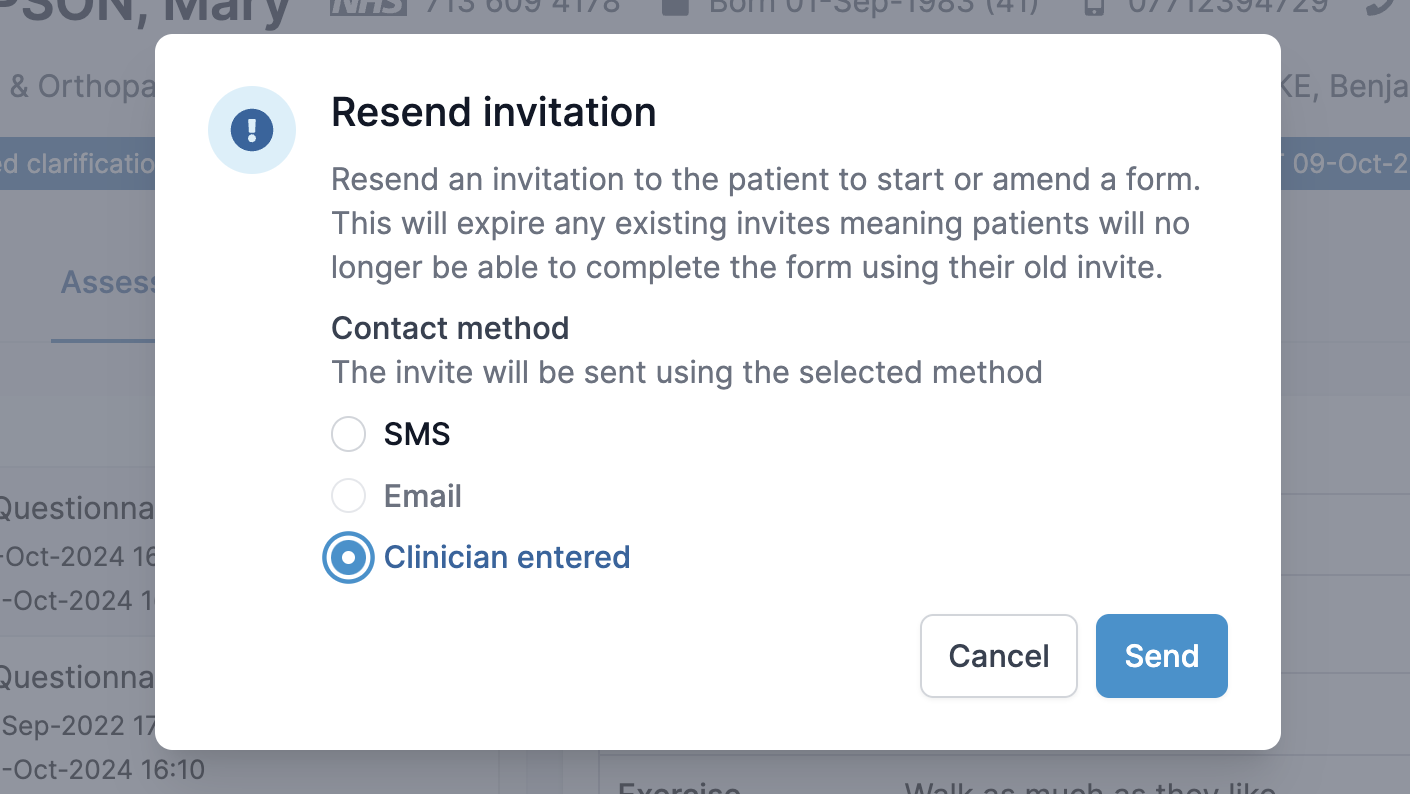How to amend an assessment on behalf of a patient
In this guide, you will learn about:
- How to amend an assessment on behalf of a patient
If the patient forgot to add certain information to the assessment or their medical history has changed, you can amend the details on their behalf.
Use the search function to search for the patient. Click on the patient's name to open the assessment. Here, you will see any received or expected assessments. Click on the assessment you need to amend.
Next, click the blue "Actions" button on the right-hand side of the page and select "Send back to patient" from the drop-down menu.

In the next pop-up box, you can then select how you want the assessment to be sent back to the patient. Select "Clinician entered" and click "Send". This will lock the assessment and move patient details to the "Expected" folder.
A link with embedded clinician code will then appear on the screen. Click on or copy and paste the link into your browser.
Is a separate tab, assessment starting page will open. You will then need to enter the patient’s date of birth. You can now complete the questionnaire on behalf of the patient.
All previously submitted answers will still be available to view. Once the changes are made, submit the assessment by clicking the button on the bottom of the page.