How to export Final Report and Archive an assessment
In this guide, you will learn about:
- How to export a final report
- Archive an assessment
How to export Final Report
To export a final report, open the "Documents" tab on the patient page. Next, choose the form you would like to export and click on "Export".
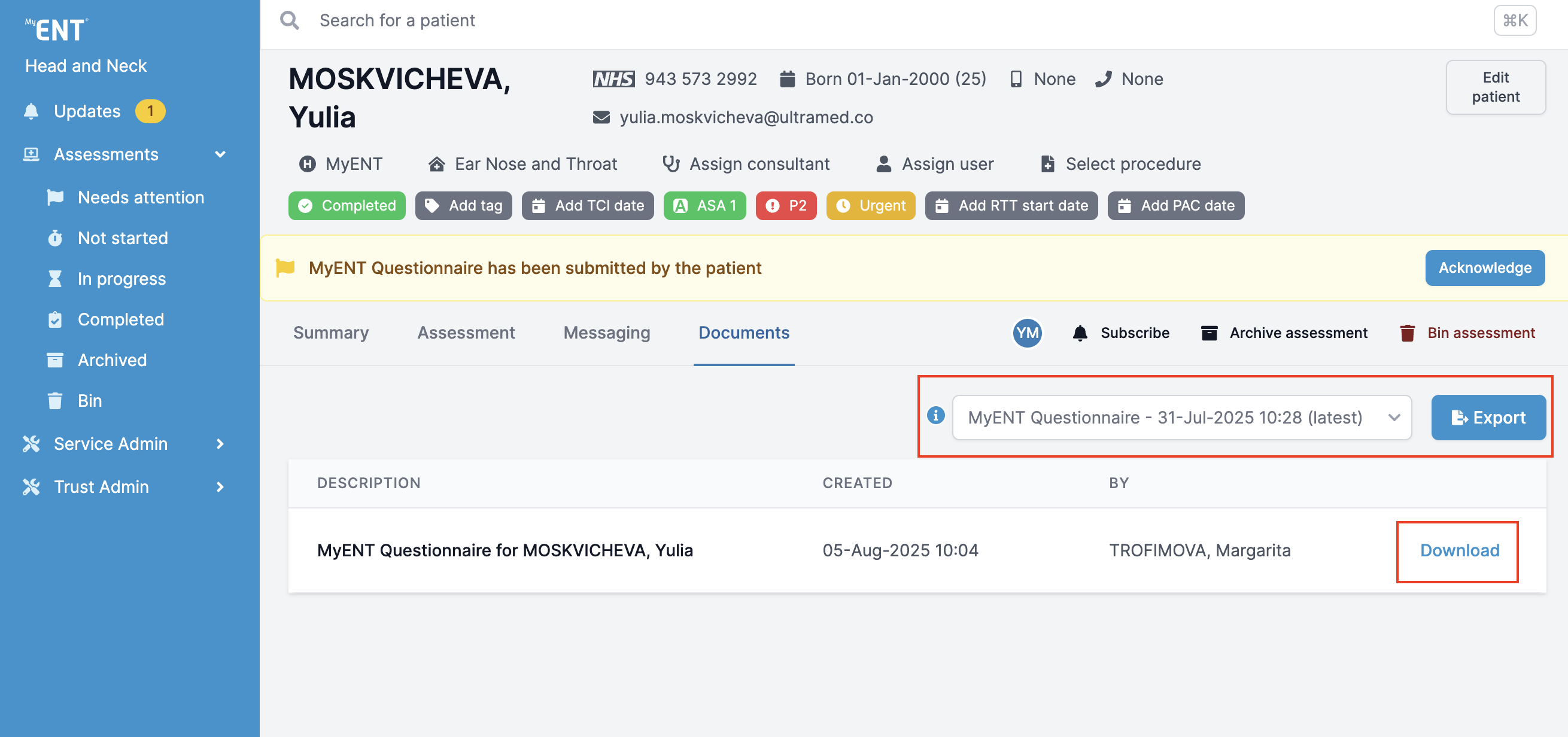
You can choose to download the report manually by clicking the Download button.
Please note that if your Trust has integration, the report might be saved in your internal system automatically.
How to archive an assessment
If your patient has had (or declined) surgery, you can archive them in the Clinician Portal.
Find the patient in the search bar or the 'Completed' folder and click on their name. You will only be able to archive patients once their assessment has been submitted and it has been moved to the 'Completed' folder. Click on the "Archive assessment" button on the right-hand side.
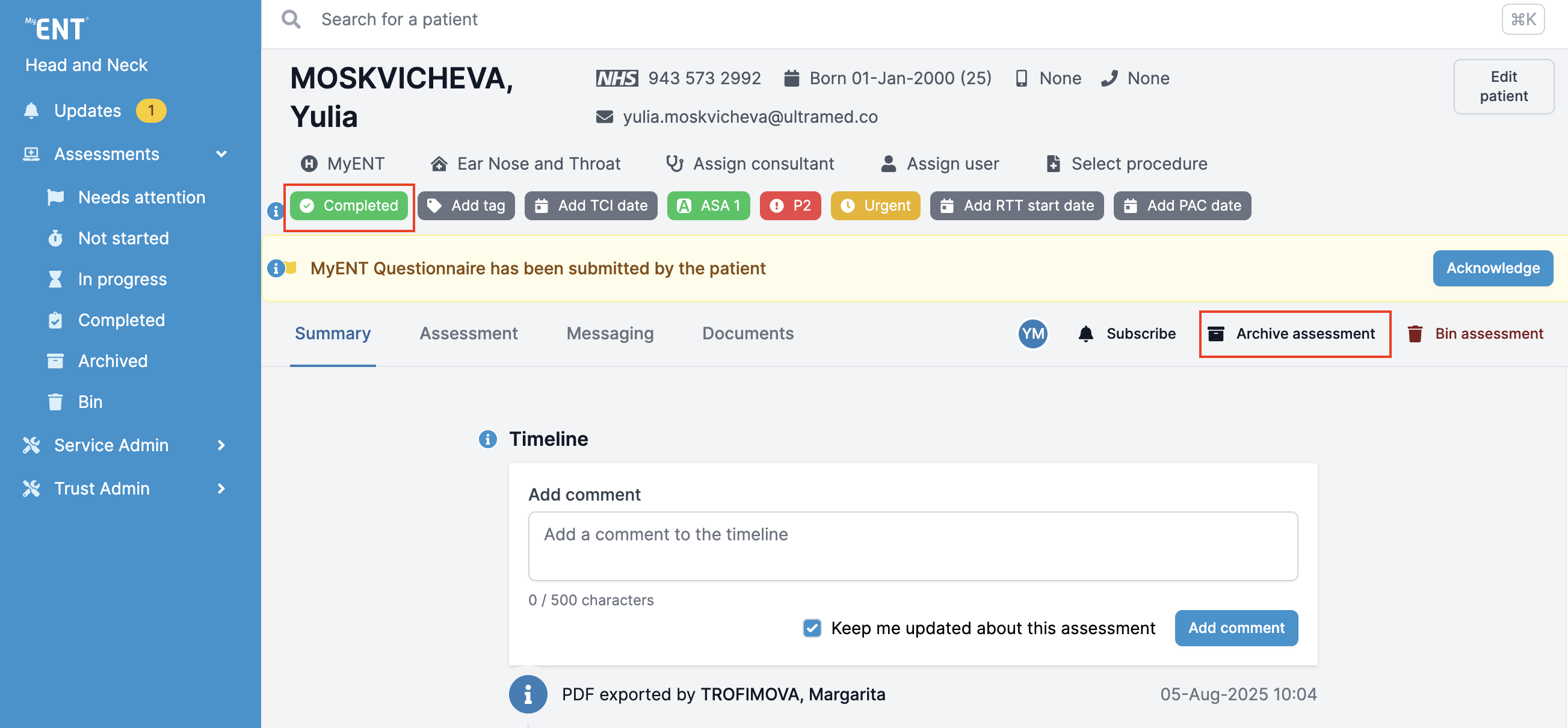
Confirm your choice in the pop-up window.
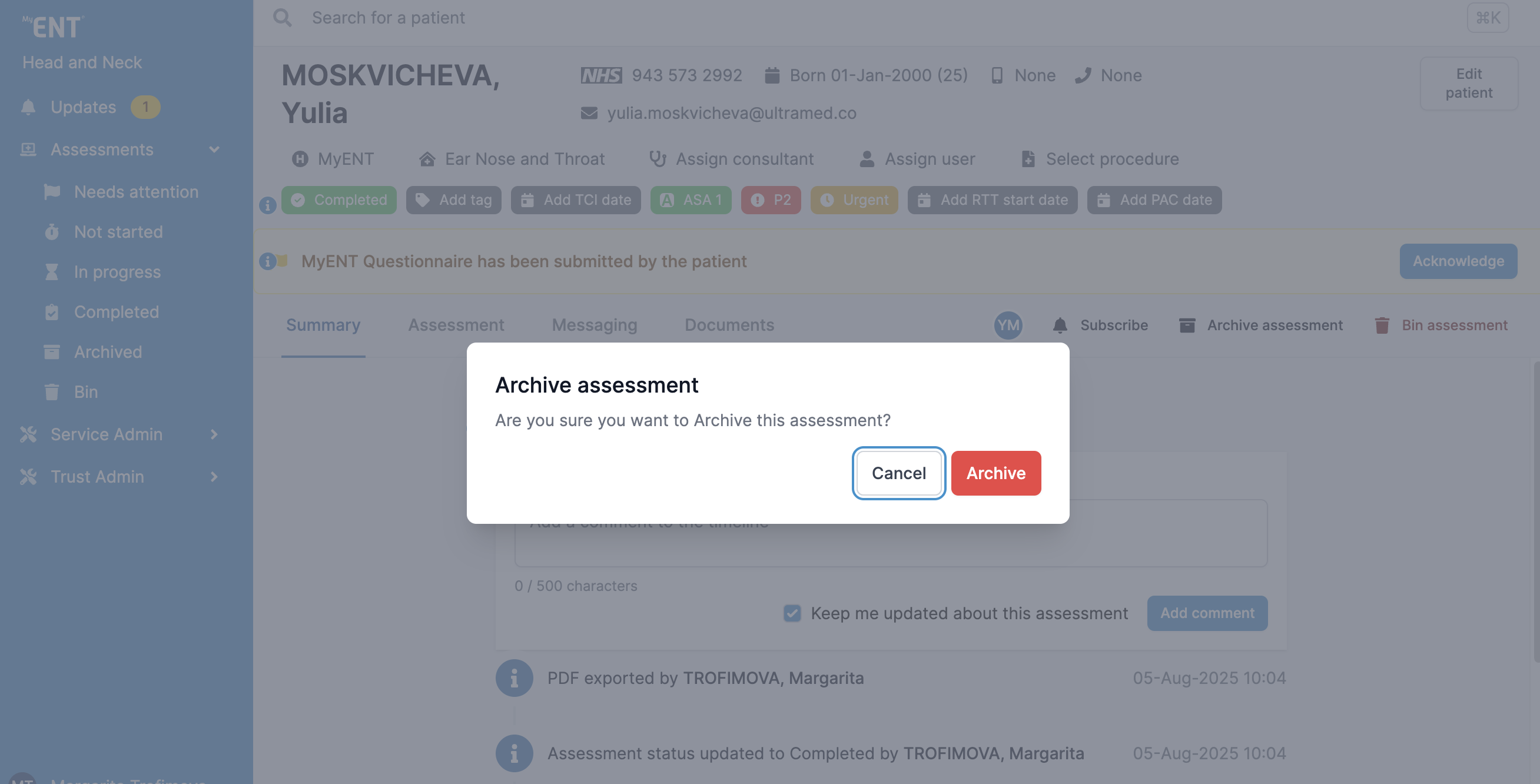
The assessment will move to the Archived folder and will be available to be viewed from there.
Is it also possible to Unarchive an assessment. To do this, click on the "Unarchive button". The assessment will appear back in the Completed folder.
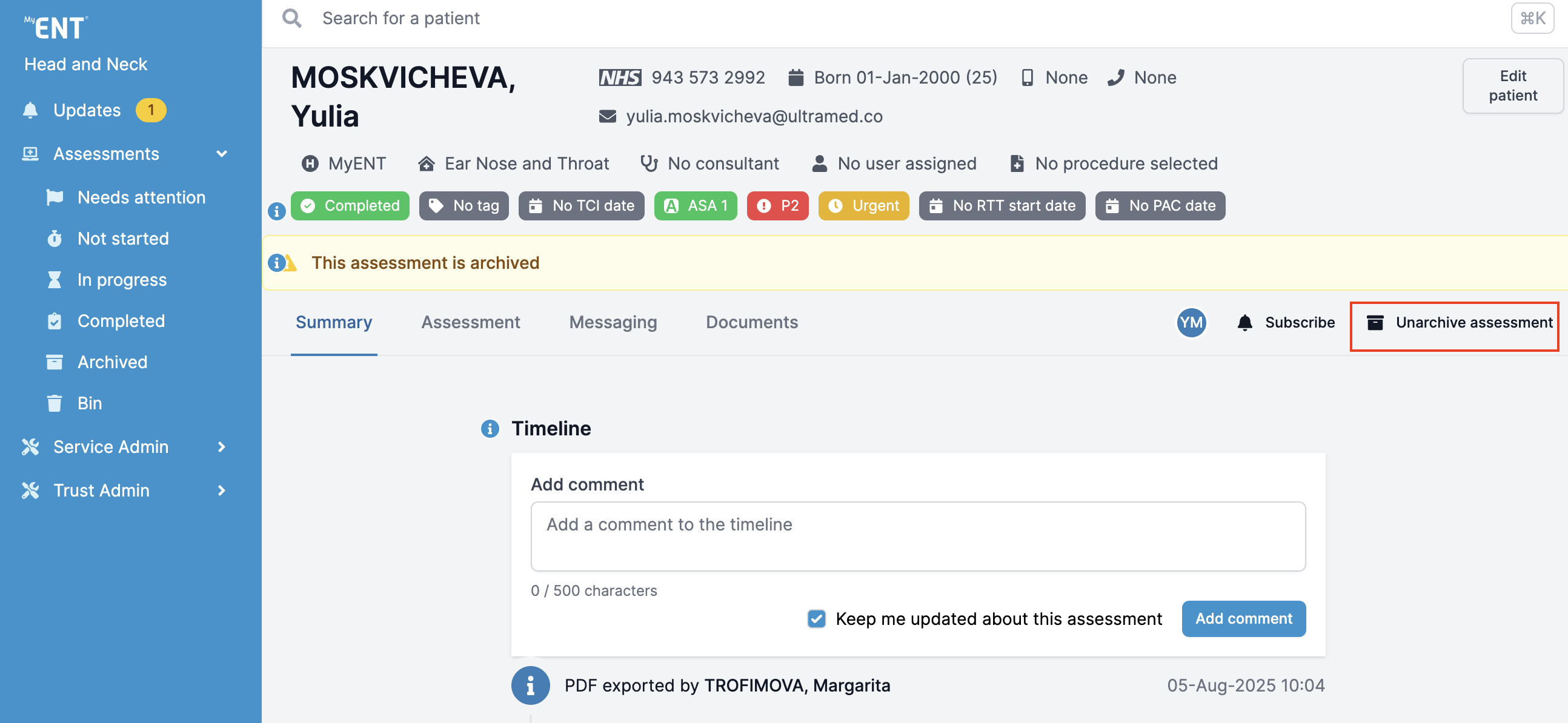
If you don't see the option to archive an assessment, your account may not have permission to perform this action.
Please note that due to individual portal configurations, some features might look different in your live portal.
